We’ve just released Diagrams 2.2, which adds new options for configuring element and relationship types in the palette. It’s ready for macOS Monterey, and it includes initial support for automation with Shortcuts.
New Shapes and Arrows
Since it was first released, Diagrams has only supported basic shapes and arrow heads. When we made the palette customizable earlier this year, all attributes became configurable, but we only added new element colors and text formatting options. To continue our efforts in extending the flexibility of diagram creation, we’re introducing eight new element shapes and eleven relationship heads. You’ll find them in the respective pop-up menus in the palette.
By taking advantage of these additions, you now gain the ability to create even richer diagrams. When designing your palette, choose your desired shape for element types, and adorn relationship types with fitting heads at both ends for the perfect arrow.
In addition to specific palettes, there are also generically applicable use cases for these new options. For example, it’s now possible to make a Note appear like a sticky note and a Document appear like a sheet of paper. Diagrams can also get closer to the standards of certain visual languages like flowcharts or UML, as certain object types are now representable. The following overview shows a few examples. To get even more inspiration, you can browse through our updated Examples Library.
Flowcharts
We refreshed the built-in presets and focused on flowcharts, a very popular diagram type among Diagrams’ userbase. As illustrated above, we made some adjustments to the existing element types and introduced two new ones:
Subprocess — Represents a larger, multistep process that is defined elsewhere, e.g. in a separate flowchart.
Input/Output (sometimes called Data) — Indicates information entering and leaving the process. This might include user input and UI output in the software domain; or controls, sensors, and displays in the hardware domain.
While these two types aren’t fundamental to most flowcharts, having them at hand allows you to be more expressive, should you have advanced needs. To give you an idea of how they might be used, we prepared a sample diagram:
Automation with Shortcuts
This year, Apple brought its visual automation system, Shortcuts, from iOS to the Mac. Diagrams 2.2 adds support for Shortcuts by providing three actions for creating and exporting Diagrams documents. Beginning with macOS Monterey, you can integrate these actions into your custom workflows to automate recurring tasks. If you’d like to learn more about Shortcuts, we have an in-depth blog post for you.
Diagrams 2.2 is a free update, and it’s available on the Mac App Store and Setapp. For the full list of changes, you can refer to the release notes. We hope you like these new features!