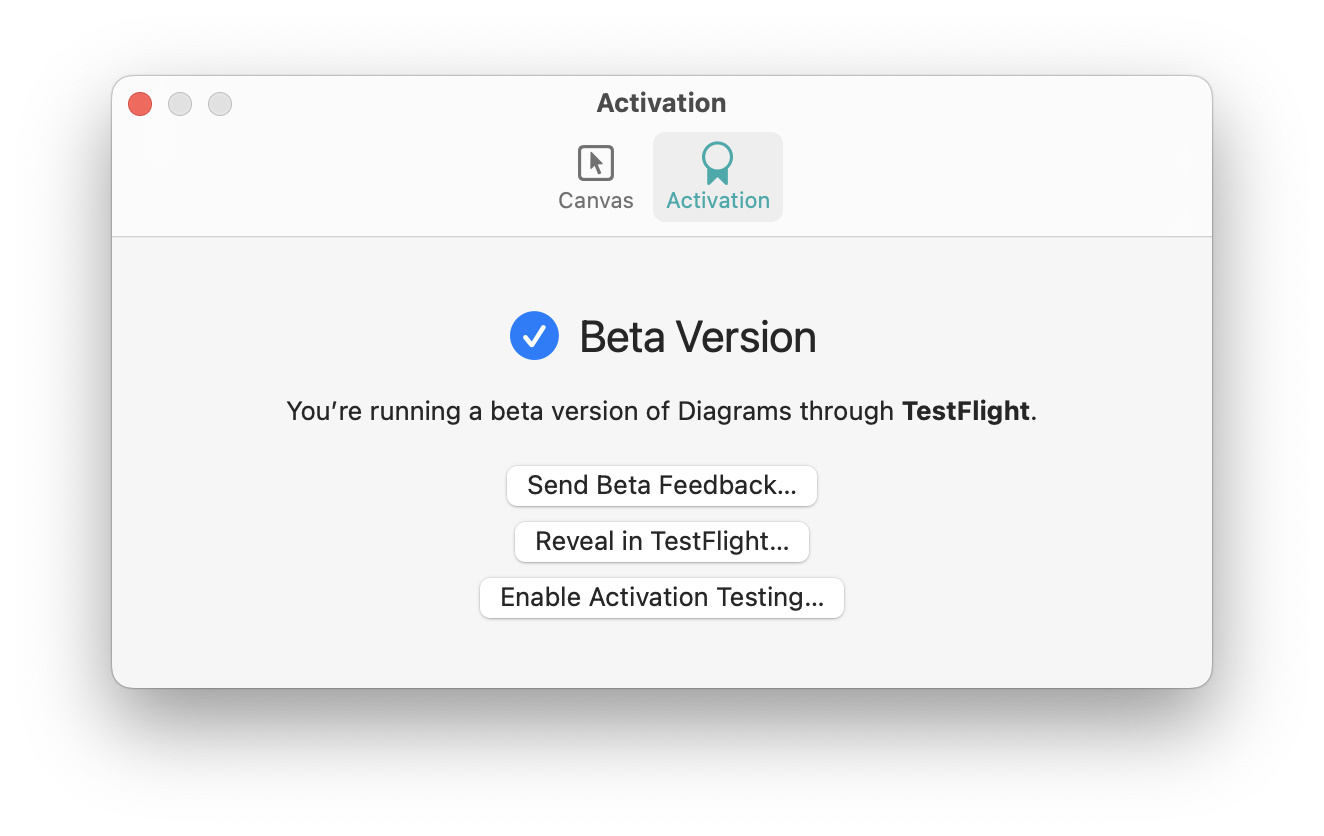Beta Activation Testing
Diagrams 2.3 introduces a change to licensing. Instead of an upfront purchase on the App Store, the app can now be unlocked via in-app purchase from an integrated activation screen. By default, beta versions are fully functional. However, there’s a way for testers to enable testing of the activation flow. This page explains the nitty-gritty details of how it works. To learn more about the beta program, refer to this page.
When running a beta version and opening the Activation preference pane, it should show that Diagrams is activated for beta testing through TestFlight.
If you click the Enable Activation Testing… button, the app will be relaunched, and a simulation of the activation flow will begin. Then, you’ll be presented with the activation screen, and you can start a trial. The trial period is shortened in the beta compared to the production version and lasts 3 days.
The Activation preference pane will reflect the current state of the trial. For instance, you can see the expired state in the following screenshot.
When the trial expires (or at any point during the trial), you can trigger a purchase of the full version. However, as long as you’re using the beta version, this is all just a simulation, so even if you use your regular Apple ID to make the purchase, you won’t be charged. Furthermore, your purchases from the production version aren't transferred when switching to the beta version and vice versa; they’re kept separate.
The screenshot below shows how this state of the simulated purchase is reported in the Activation preference pane.
After finishing the activation process (or at any point along the way), you can head to the Activation preference pane and disable activation testing by clicking the corresponding button. This will relaunch the app and switch back to regular beta testing mode.
Should you notice any problems with the trial or purchase behavior, please let us know.